Courses Infomation
Integrity Training – Microsoft Word 2013

Integrity Training – Microsoft Word 2013
**More information:
Sale Page
Archive Page
Description
This very basic training course on Microsoft Windows 7 is part of the two course series on Microsoft Windows 7 operating system. The course gives an overview of the new features in Microsoft Windows 7 operating system and enables the students to navigate through Windows 7 interface by learning the basic concepts. This basic course is designed for inexperienced professionals who are beginning to use personal computers at their home, office or educational institute.
Microsoft Windows is the most widely used personal computer operating system in the world. Anyone who wants to use computers should have a little know-how of this operating system. This course develops the essential skills of navigation and usage of Windows 7 so that the beginners get the feel of the interface and the features it has to offer.
Course Curriculum
Microsoft Word 2013 – Course Introduction
-
Start
Introduction (1:08)
Section 1-1 – Create and Manage Documents
-
Start
Create and Manage Documents (0:21)
-
Start
Creating New Blank Documents and Interface Overview Part1 (5:40)
-
Start
Creating New Blank Documents and Interface Overview Part2 (8:27)
-
Start
Creating New Documents Using Templates (5:21)
-
Start
Importing Files or Non-Native Files (4:54)
-
Start
Opening a PDF in Word for Editing (7:40)
Section 1-2 – Navigate Through a Document
-
Start
Navigate Through a Document (0:22)
-
Start
Searching For Text Within Document (4:32)
-
Start
Inserting Hyperlinks (6:02)
-
Start
Creating Bookmarks (6:21)
-
Start
Using Go To (3:36)
Section 1-3 – Format a Document
-
Start
Format a Document (0:25)
-
Start
Modifying Page Setup (4:33)
-
Start
Changing Document Themes (5:29)
-
Start
Changing Document Style Sets (4:40)
-
Start
Inserting Simple Headers and Footers (6:13)
-
Start
Inserting Watermarks (5:32)
-
Start
Inserting Page Numbers (3:27)
Section 1-4 – Customize Options and Views for Documents
-
Start
Customize Options and Views for Documents (0:40)
-
Start
Changing Document Views (5:23)
-
Start
Using Zoom and Customizing The Quick Access Toolbar (6:42)
-
Start
Splitting the Window (3:46)
-
Start
Adding Values to Document Properties (3:22)
-
Start
Using Show/Hide (3:27)
-
Start
Recording Simple Macros (6:04)
-
Start
Assigning Shortcut Keys (5:06)
-
Start
Managing Macro Security (3:48)
Section 1-5 – Configure Documents to Print or Save
-
Start
Configure Documents to Print or Save (0:31)
-
Start
Configuring Documents to Print (5:31)
-
Start
Saving Documents in Alternate File Formats (5:39)
-
Start
Printing Document Sections (2:48)
-
Start
Saving Files to Remote Locations (3:17)
-
Start
Protecting Documents with Passwords (4:18)
-
Start
Setting Print Scaling (2:47)
-
Start
Maintaining Backward Compatibility (3:59)
Section 2-1 – Insert Text and Paragraphs
-
Start
Insert Text and Paragraphs (0:27)
-
Start
Appending Text to Documents (1:43)
-
Start
Finding and Replacing Text (4:01)
-
Start
Removing Blank Paragraphs (2:57)
-
Start
Inserting Built-In Fields (3:31)
-
Start
Inserting Special Characters (3:41)
Section 2-2 – Format Text and Paragraphs
-
Start
Format Text and Paragraphs (0:35)
-
Start
Format Text and Paragraphs (4:01)
-
Start
Using Find and Replace to Format Text (4:19)
-
Start
Using Format Painter (3:14)
-
Start
Setting Paragraph Spacing and Line Spacing (5:53)
-
Start
Clearing Existing Formatting (2:52)
-
Start
Setting Indentation (4:36)
-
Start
Highlighting Text Selections (2:52)
-
Start
Adding Styles to Text (3:49)
-
Start
Changing Text to WordArt (3:33)
-
Start
Modifying Existing Style Attributes (4:14)
Section 2-3 – Order and Group Text and Paragraphs
-
Start
Order and Group Text and Paragraphs (0:20)
-
Start
Preventing Paragraph Orphans (3:08)
-
Start
Inserting Breaks to Create Sections (3:58)
-
Start
Creating Multiple Columns Within Sections (3:20)
-
Start
Forcing Page Breaks (3:18)
Section 3-1 – Create a Table
-
Start
Create a Table (0:19)
-
Start
Converting Text to Tables and Tables to Text (5:11)
-
Start
Defining Table Dimensions (3:27)
-
Start
Setting AutoFit Options (4:28)
-
Start
Using Quick Tables (2:23)
Section 3-2 – Modify a Table
-
Start
Modify a Table (0:26)
-
Start
Applying Styles to Tables (3:30)
-
Start
Modifying Fonts Within Tables (2:18)
-
Start
Sorting Table Data (3:17)
-
Start
Configuring Cell Margins (3:15)
-
Start
Using Formulas (3:17)
-
Start
Modifying Table Dimensions (3:28)
-
Start
Merging Cells (2:56)
Section 3-3 – Create and Modify a List
-
Start
Create and Modify a List (0:23)
-
Start
Adding Numbering or Bullets (4:01)
-
Start
Creating Custom Bullets (3:19)
-
Start
Modifying List Indentation (3:04)
-
Start
Modifying Line Spacing and Increasing and Decreasing List Levels (3:25)
-
Start
Modifying Numbering (3:30)
Section 4-1 – Create Endnotes – Footnotes and Citations
-
Start
Create Endnotes – Footnotes and Citations (0:30)
-
Start
Inserting Endnotes (3:02)
-
Start
Inserting Footnotes (3:53)
-
Start
Managing Footnote Locations (1:53)
-
Start
Configuring and Modifying Endnote and Footnotes (3:01)
-
Start
Inserting Citation Placeholders (3:16)
-
Start
Inserting Citations (2:38)
-
Start
Inserting Bibliography (2:24)
-
Start
Changing Citation Styles (1:54)
Section 4-2 – Create Captions
Section 5-1 – Insert and Format Building Blocks
-
Start
Insert and Format Building Blocks (0:16)
-
Start
Inserting Quick Parts (3:40)
-
Start
Inserting Textboxes (3:17)
-
Start
Utilizing Building Locks Organizer and Customizing Building Blocks (8:08)
Section 5-2 – Insert and Format Shapes and SmartArt
-
Start
Insert and Format Shapes and SmartArt (0:24)
-
Start
Inserting Simple Shapes and SmartArt (3:06)
-
Start
Modifying SmartArt Properties and Wrapping Text Around Shapes (10:01)
Section 5-3 – Insert and Format Images
-
Start
Insert and Format Images (0:26)
-
Start
Inserting Images and Positioning images (3:52)
-
Start
Applying Artistic and Picture Effects (5:22)
-
Start
Modifying Image Properties (3:48)
-
Start
Adding Quick Styles to Images (2:41)
-
Start
Wrapping Text Around Images (5:27)
-
Start
Program Close (0:15)
Forex Trading – Foreign Exchange Course
Want to learn about Forex?
Foreign exchange, or forex, is the conversion of one country’s currency into another.
In a free economy, a country’s currency is valued according to the laws of supply and demand.
In other words, a currency’s value can be pegged to another country’s currency, such as the U.S. dollar, or even to a basket of currencies.
A country’s currency value may also be set by the country’s government.
However, most countries float their currencies freely against those of other countries, which keeps them in constant fluctuation.
Salepage : Integrity Training – Microsoft Word 2013


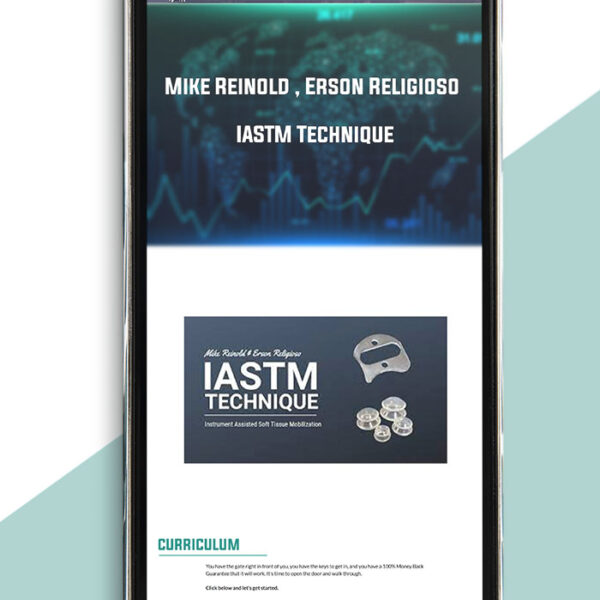
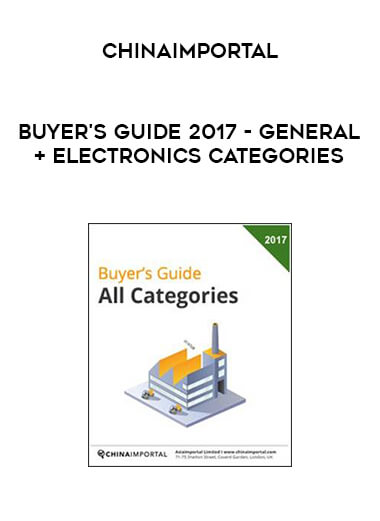

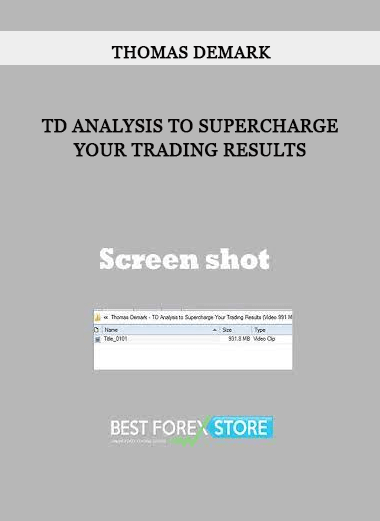




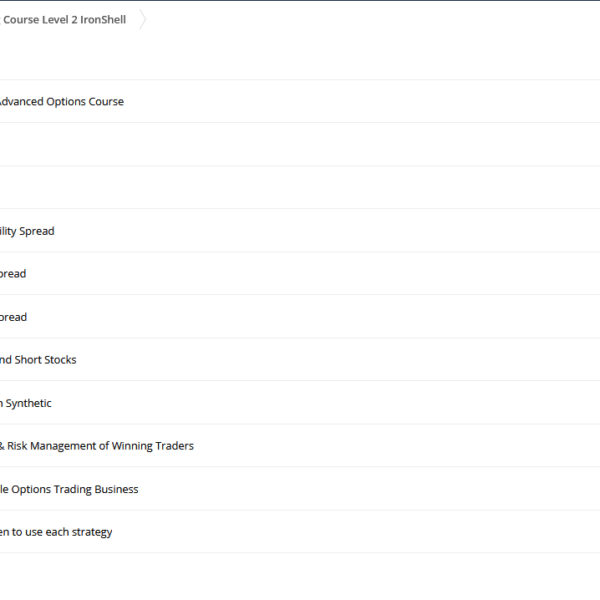

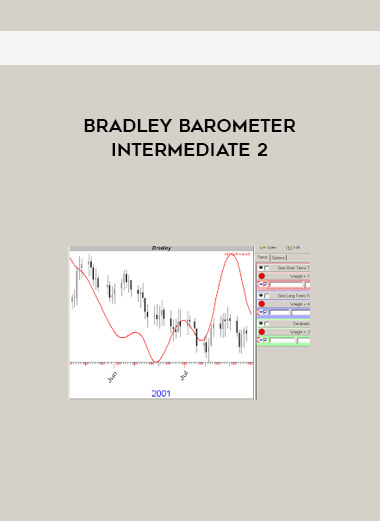
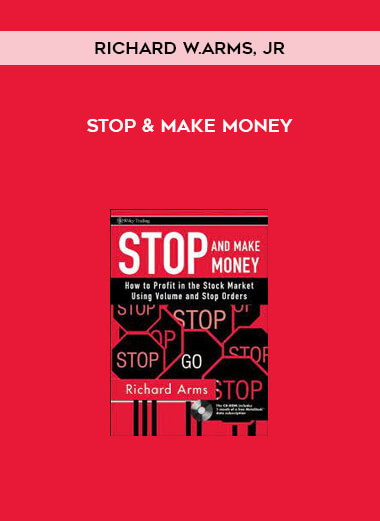







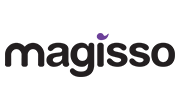


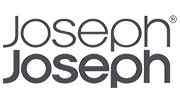
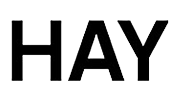


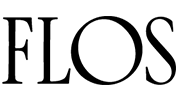
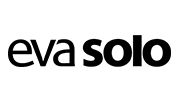

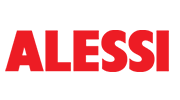

Reviews
There are no reviews yet.